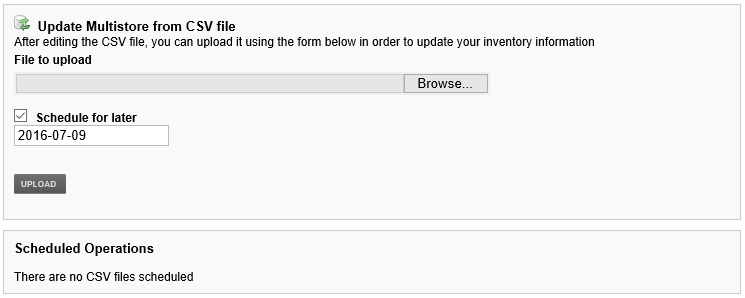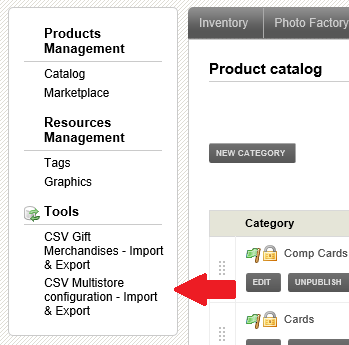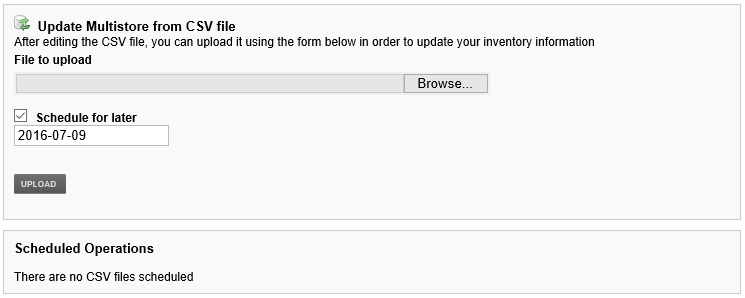Photo Factory 11) Importing & Exporting Multistore Configuration to a CSV File
In this article, we show you import and export your multistore configurations to a CSV file so you can easily modify it in a spreadsheet application like Microsoft Excel to update product prices and availability.
1
The fist thing you will have to do is open the photo factory tab in your MyDakis account.
2
Under the tools heading, click the CSV Multistore Configuration - Import & Export option to open the import and export page.
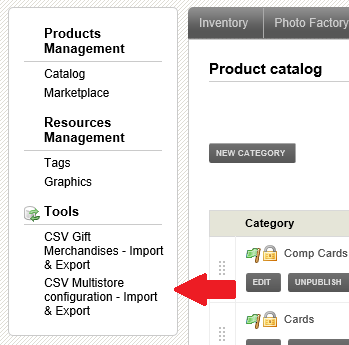
3
Once on the export & import page, you can then download your multistore configuration. You will have the choice to either download the file in a CSV format or download an alternate format.

4
When you are done editing the file, you can then upload it back and the changes you have made will be applied to your multistore. You can also choose when to upload the file if you wish to delay the changes by checking the schedule for later box