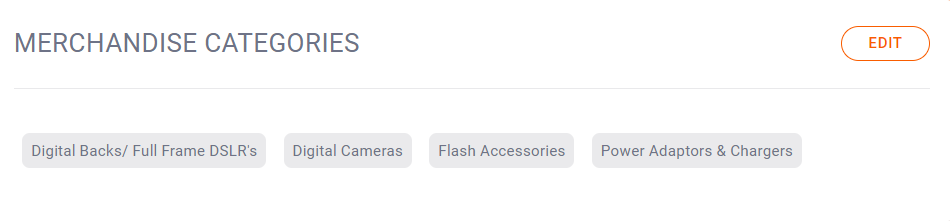Taxes & Fees - Edit / Create Additionnal Fee
Set the region, displayed fee name and fee rate.
Select the region the fee applies to from the drop downs. Be as general as you can when selecting the region.
For example, if a fee applies to the entire province of Quebec, select Canada and Quebec, but leave the county / city empty.
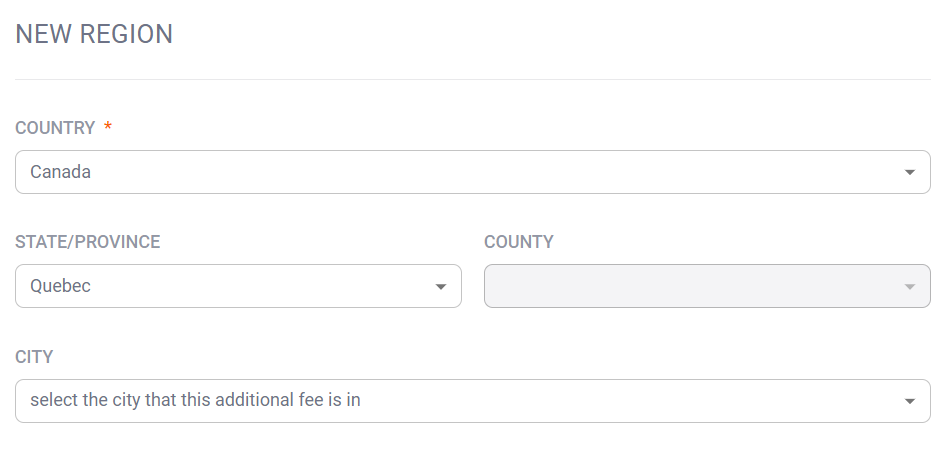 If a fee applies to the city of Boulder, be sure to select all the way down to the city level.
If a fee applies to the city of Boulder, be sure to select all the way down to the city level.
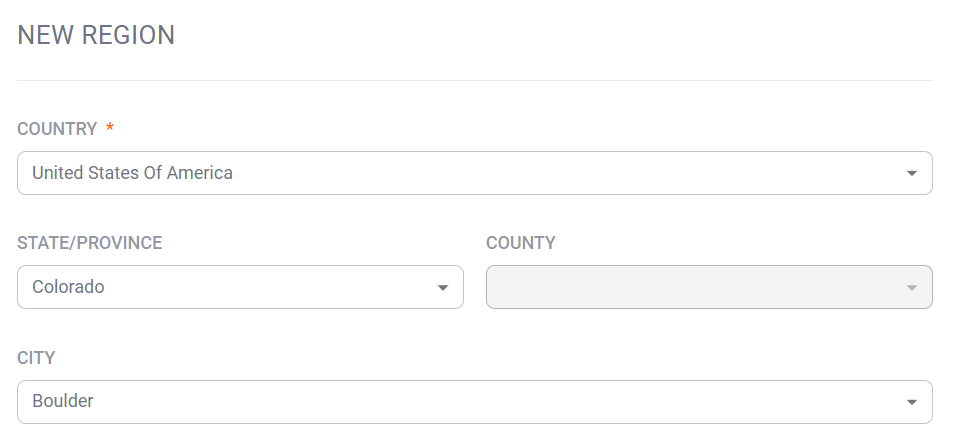
FEE NAME
Enter what you want displayed at checkout for this fee.
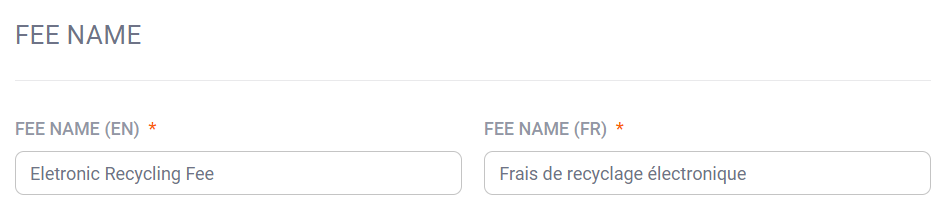 FEE CALCULATION
FEE CALCULATION
Set the rate of the fee, either as a % of the item's cost, a flat rate or a combination of both.
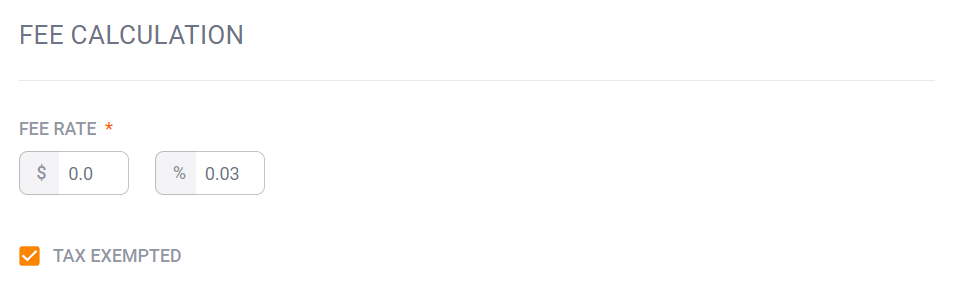
MERCHANDISE CATEGORIES:
Click on ADD CATEGORIES or EDIT to open the pop up that will allow you to select which categories this fee applies too.
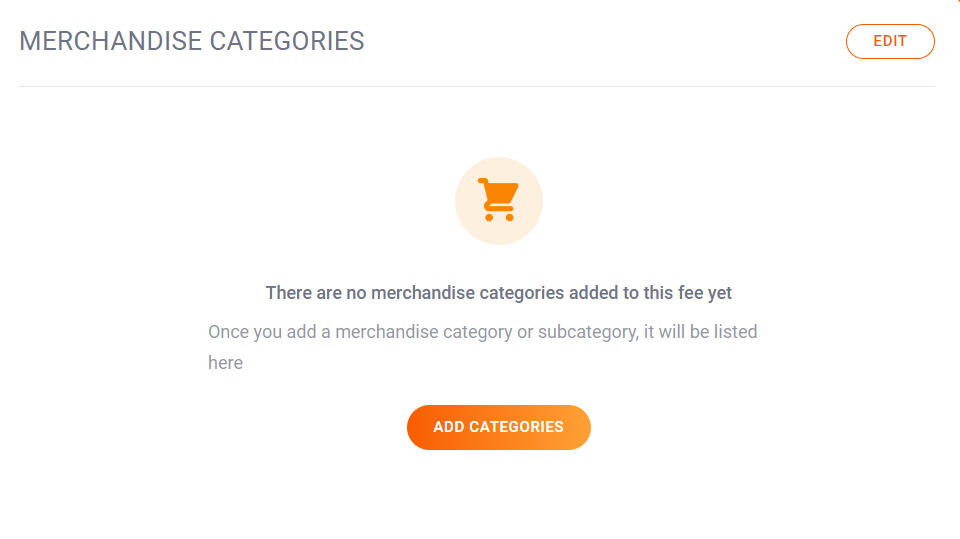 On an already created fee you would see the categories instead of the above image:
On an already created fee you would see the categories instead of the above image: