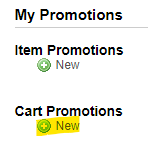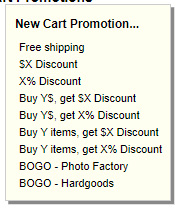Creating a % Discount Shopping Cart Promotion
A Cart % Discount promotion will reduce the sub-total of each shopping carts by a defined percentage value. This will affect any product the customer will add to the shopping cart. A Cart % Discount promotion can be tied up to a promotional code that the customer must enter during checkout. If you choose not to use a promotional code, all customers will get the promotion in their shopping cart.
1
The first step when creating an cart promotion is to open the Promotions tab of your MyDakis account.
2
Once on the my Promotions page, click NEW under the Cart promotions heading.
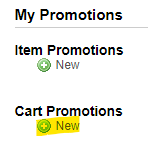 3
When clicking on new, a drop-down menu will appear showing the different kind of promotions you can offer. Click on X% Discount.
3
When clicking on new, a drop-down menu will appear showing the different kind of promotions you can offer. Click on X% Discount.
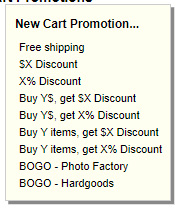
4
In the next windows...
Display: Give a name to your promotion. Note that the text you enter under Display will also be displayed to the customer in their shopping cart during checkout.
Percent (%): Type in the percentage value of your promotion.
Exclude from tax calculation: If checked, the tax will be calculated on the items before the discount. If left unchecked, the tax will be calculated on the discounted items. Uncheck will be most likely the one you will be using most of the time.
Date Configuration: Set your begin and end date of the promotion. You can either type in the date or click on choose date to do it on a calendar.
Coupons: Check the coupon code you want to associate your promotion with. Leave uncheck if you do not want to associate your promotion with coupon code(s).
Memberships: Check the membership code you want to associate your promotion with. Leave uncheck if you do not want to associate your promotion with membership code(s).
 Click the SAVE button wen finished.
NOTE: We suggest you set your Begin On date to a past date, so you can test your promotion right away. If the tests are conclusive, set your Begin On date back to when the promotion begins.
Click the SAVE button wen finished.
NOTE: We suggest you set your Begin On date to a past date, so you can test your promotion right away. If the tests are conclusive, set your Begin On date back to when the promotion begins.