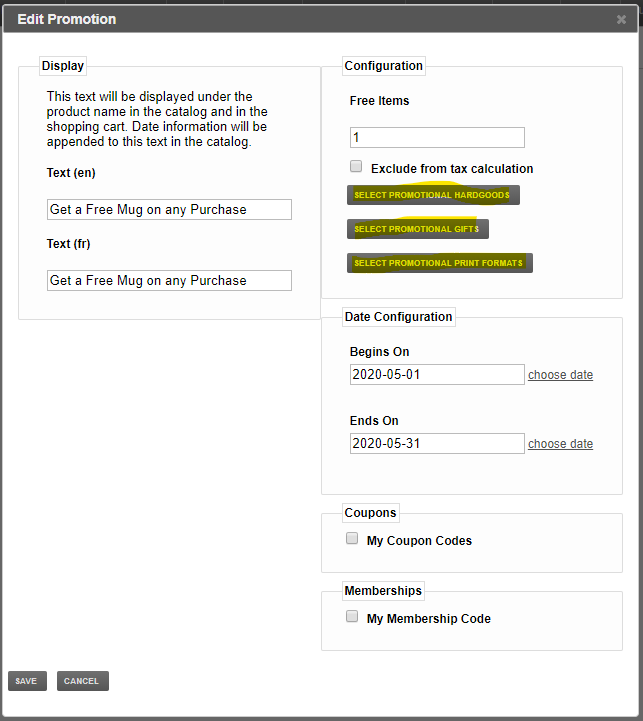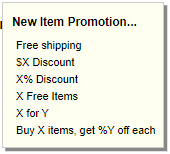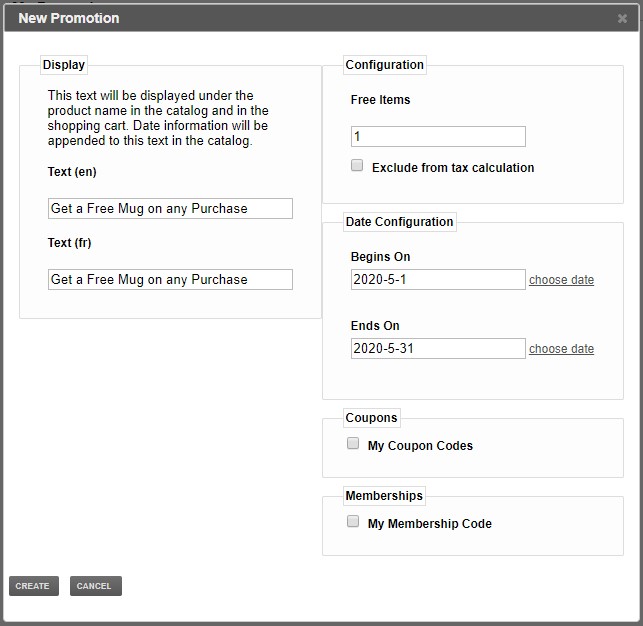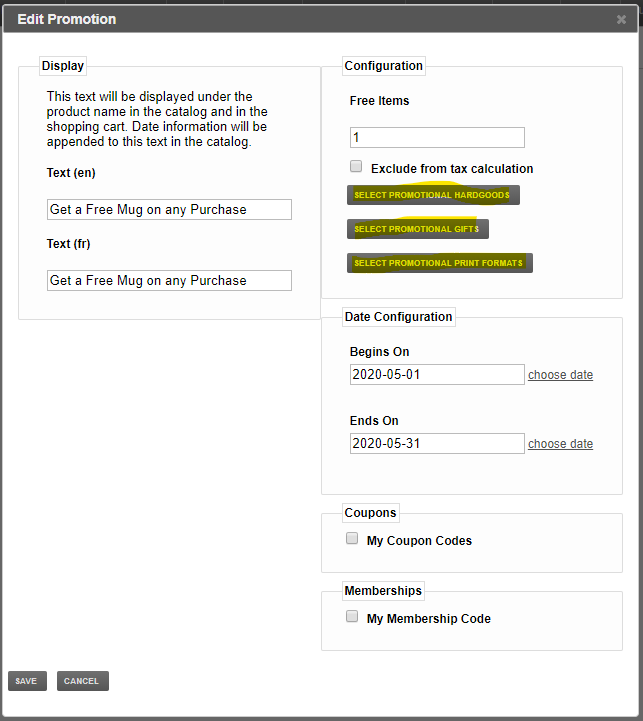Creating an X Free Items Promotion
An X Free Items promotion will give an item for free if added to the shopping cart. This will affect any item associated with the promotion. An X Free Items promotion can be tied up to a promotional code that the customer must enter during checkout. If you choose not to use a promotional code, all customers will get the promotion in their shopping cart.
1
The first step when creating an item promotion is to open the Promotions tab of your MyDakis account.
2
Once on the my Promotions page, click NEW under the Item Promotions heading.
 3
When clicking on new, a drop-down menu will appear showing the different kind of promotions you can offer. Click on X Free Items.
3
When clicking on new, a drop-down menu will appear showing the different kind of promotions you can offer. Click on X Free Items.
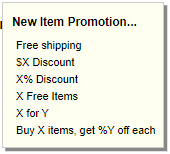
4
In the next windows...
Display: Give a name to your promotion. Note that the text you enter under Display will also be displayed to the customer in their shopping cart during checkout.
Free Items: The number of items you offering for free.
Exclude from tax calculation: If checked, the tax will be calculated on the items before the discount. If left unchecked, the tax will be calculated on the discounted items. Uncheck will be most likely the one you will be using most of the time.
Date Configuration: Set your begin and end date of the promotion. You can either type in the date or click on choose date to do it on a calendar.
Coupons: Check the coupon code you want to associate your promotion with. Leave uncheck if you do not want to associate your promotion with coupon code(s).
Memberships: Check the membership code you want to associate your promotion with. Leave uncheck if you do not want to associate your promotion with membership code(s).
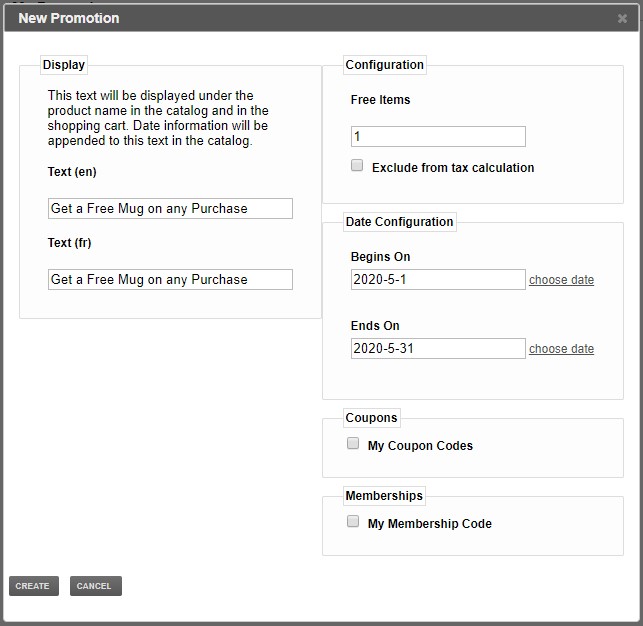
Click the CREATE button when finished.
NOTE: We suggest you set your being date to a past date, so you can test your promotion right away. If the tests are conclusive, set your begin date back to when the promotion begins.
5
You should be back in your Promotion list. Click on the name of the promotion you just created. In this example we will click on Get a Free Mug on any Purchase.

6
Back into our Promotion, we now have 3 new buttons.
SELECT PROMOTIONAL HARDGOODS: Click here and select all hardgood items that needs to be under the promotion.
SELECT PROMOTIONAL GIFTS: Click here and select all photo gift items that needs to be under the promotion.
SELECT PROMOTIONAL PRINT FORMATS: Click here and select all print sizes that needs to be under the promotion.