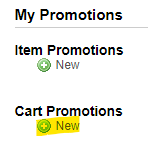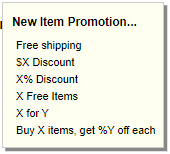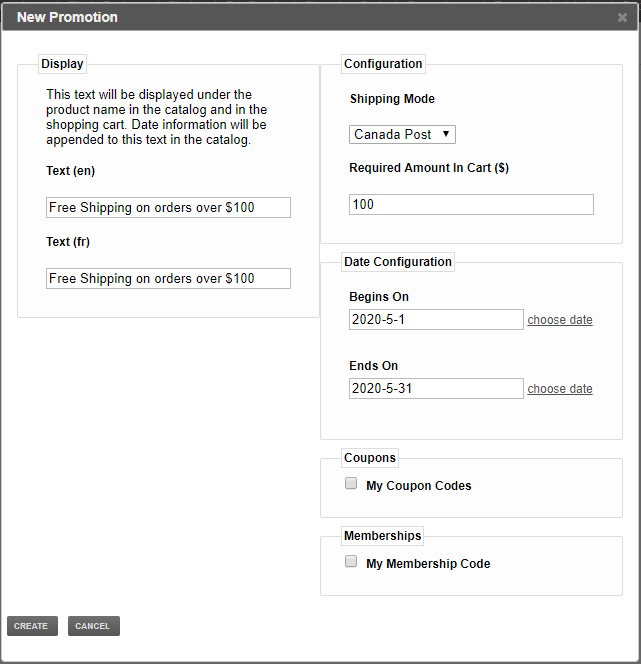Creating a Free Shipping Shopping Cart Promotion
A Free Shipping Cart promotion will give free shipping on all items added to the shopping cartfor a specific shipping mode. A Free Shipping Items promotion can be tied up to a promotional code that the customer must enter during checkout. If you choose not to use a promotional code, all customers will get the promotion in their shopping cart.
1
The first step when creating a cart promotion is to open the Promotions tab of your MyDakis account.
2
Once on the my Promotions page, click NEW under the Cart Promotions heading.
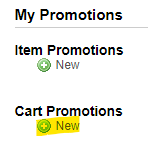
3
When clicking on new, a drop-down menu will appear showing the different kind of promotions you can offer. Click on Free shipping.
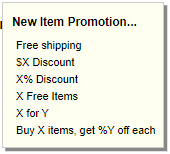
4
In the next windows...
Display: Give a name to your promotion. Note that the text you enter under Display will also be displayed to the customer in their shopping cart during checkout.
Shipping Mode: Choose the shipping mode you want to give for free. Note: You can create multiple Free Shipping promotions if you have more than one shipping mode for free.
Required Amount In Cart ($): Set the sub-total amount required in the shopping cart to get the free shipping.
Date Configuration: Set your begin and end date of the promotion. You can either type in the date or click on choose date to do it on a calendar.
Coupons: Check the coupon code you want to associate your promotion with. Leave uncheck if you do not want to associate your promotion with coupon code(s).
Memberships: Check the membership code you want to associate your promotion with. Leave uncheck if you do not want to associate your promotion with membership code(s).
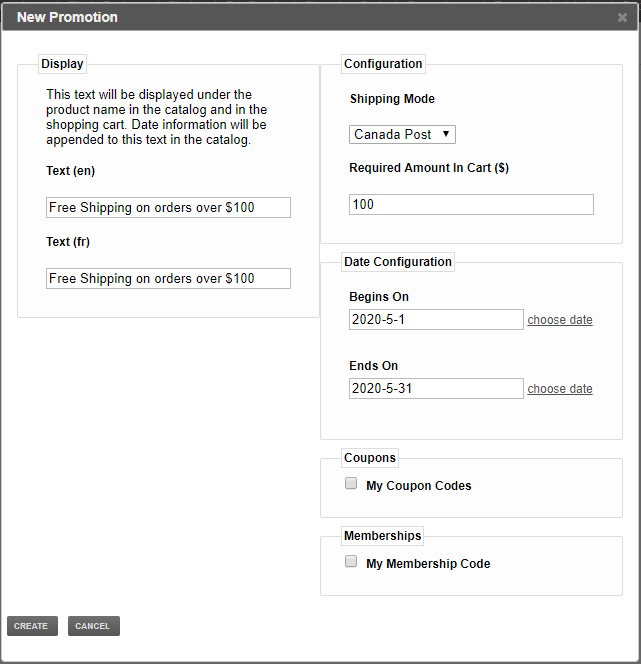
Click the CREATE button when finished.
NOTE: We suggest you set your being date to a past date, so you can test your promotion right away. If the tests are conclusive, set your begin date back to when the promotion begins.