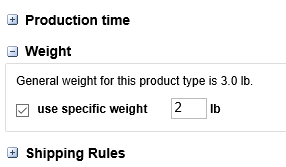Photo Factory 09) Setting Product Weight
In this article, we will show you how to setup product category, product sub-category and individual product weight for shipping.
The first level at which you can set a specific weight is at the category level.

Once on this page, click on the weight tab to expand it.

You can then check the use specific weight box and enter the desired product weight.

The next level at which you can set weight is at the sub-category level.


After checking the use specific weight box, you will be able to enter the desired weight for the whole sub-category.
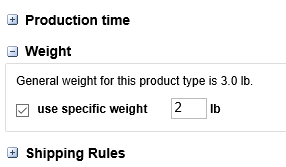
The last level at which you can edit a product weight is at the item level.



To use a specific weight, check the box and enter the desired product weight. Once this is done, click the save button.